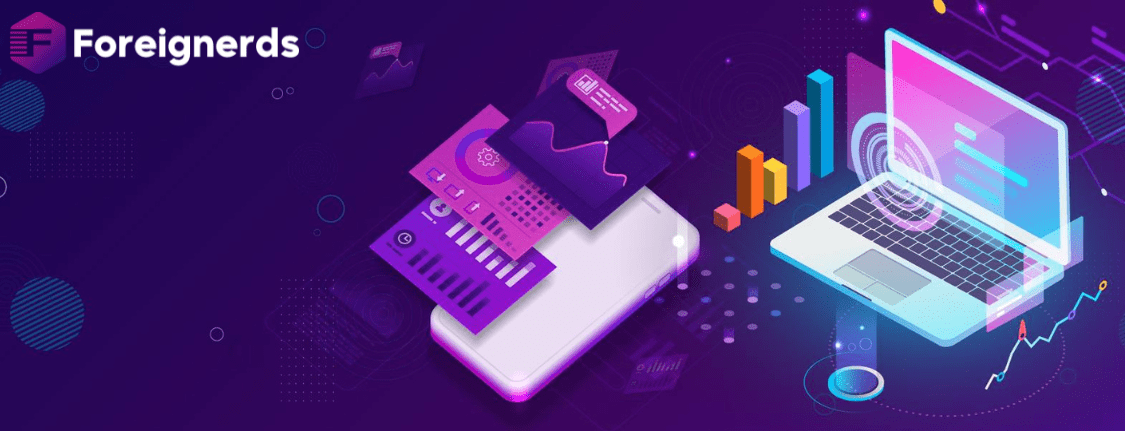Creating a Robust PHP Development Environment in Visual Studio Code
Introduction
PHP, a renowned
programming language, holds a prominent place in the world of web development. If you’re embarking on a PHP development journey, it’s crucial to establish a development environment that facilitates seamless code writing, testing, and debugging. In this comprehensive guide, we will walk you through the process of setting up a PHP development environment within Visual Studio Code (VS Code).
Step 1: Installing PHP
The first step towards creating a productive PHP development environment is installing PHP itself. Depending on your operating system, this process can vary:
Mac PHP is pre-installed on most Mac systems. However, if you don’t have PHP, you can employ Homebrew for installation. Here’s how to do it:
Linux On Linux, installing PHP involves distribution-specific commands:
Debian/Ubuntu
sudo apt-get update
sudo apt-get install php
CentOS/Red Hat
sudo yum update
sudo yum install php
Windows For Windows users, PHP needs to be downloaded and installed from the official PHP website. Simply download the latest PHP version and follow the provided installation instructions.
Step 2: Configuring Debugging
After installing PHP, the next crucial step is configuring debugging within VS Code. Debugging empowers you to navigate through your code, inspect variables, and set breakpoints for efficient bug detection and resolution.
To set up debugging in VS Code:
- Install PHP Debug Extension: Open the Extensions tab in VS Code (Ctrl+Shift+X) and search for “PHP Debug.” Click “Install” to add the extension.
- Create a Launch Configuration File: You’ll need to generate a launch configuration file, informing VS Code on how to initiate PHP code debugging. Follow these steps:
- Navigate to the Debug tab in VS Code (Ctrl+Shift+D).
- Click the “Create a launch.json file” button.
In your launch configuration file, specify the path to your PHP executable and the location of your PHP script. Here’s an example configuration file:
{
"version": "0.2.0",
"configurations": [{
"name": "Listen for XDebug",
"type": "php",
"request": "launch",
"port": 9000,
"pathMappings": {
"/var/www/html": "${workspaceRoot}"
}
}]
}
Step 3: Installing Extensions
Enhancing your PHP development experience in VS Code is achievable by installing a variety of extensions. These extensions offer features like code formatting, syntax highlighting, and code completion. Consider these valuable extensions:
- PHP IntelliSense: Offers code completion and documentation hover support for PHP.
- PHP Formatter: Automatically formats PHP code according to customizable rules.
- PHP CS Fixer: Automatically rectifies coding standards issues in PHP code.
- PHP DocBlocker: Assists in creating and updating PHPDoc blocks in your code.
To install an extension:
- Open the Extensions tab in VS Code (Ctrl+Shift+X).
- Search for the desired extension.
- Click “Install” to add the extension to your environment.
Conclusion
Setting up a PHP development environment within Visual Studio Code is a straightforward process. By installing PHP, configuring debugging, and incorporating useful extensions, you can create a tailored development environment that aligns with your workflow. With this robust setup in place, you’ll be well-prepared to write, test, and debug your PHP code effortlessly, ensuring a productive and efficient
development experience.