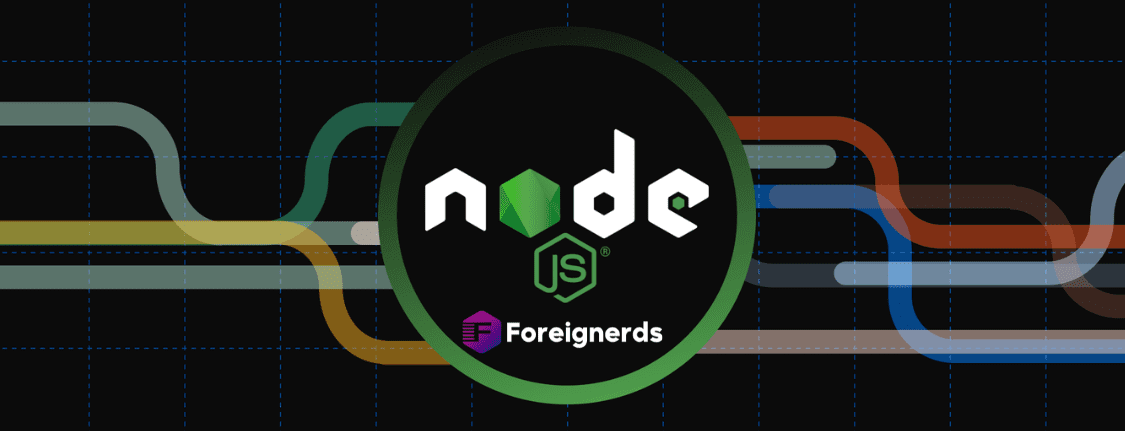As I’ve delved into computer programming over the past three years, I’ve reached a point where I can share my knowledge with fellow developers. This tutorial aims to document my expertise, serving as a reference for others and helping me consolidate my understanding. We’ll start with a straightforward task: creating a Node.js application that responds to requests with a static file. Although experienced developers may consider this simple, I’ll provide detailed explanations to ensure even those with minimal
web development knowledge can follow along. Keep in mind that this tutorial won’t cover advanced server mechanics or client-server communication. Let’s begin by outlining the key steps:
Step 1: Download Node.js
Head to the official Node.js website and download the LTS (Long-Term Support) version for better stability and support.
Step 2: Verify Node and NPM Installation
After installing Node.js, confirm that Node and Node Package Manager (NPM) are correctly installed by running the following commands in your terminal:
You should see version numbers displayed for both Node and NPM, indicating successful installation. If you encounter errors, double-check your PATH variables.
Step 3: Create a New Project Folder
Choose a location on your computer and create a new project folder with any desired name. This step is straightforward, and you can do it just like creating any other directory.
Step 4: Initialize NPM in Your Project Folder
Now, let’s understand what NPM is. NPM, or Node Package Manager, is a tool for managing packages that extend the functionality of your Node.js application. Instead of writing all the code from scratch, you can search for packages, download them, and integrate them into your project. While using NPM packages can simplify development, some packages may require additional configuration.
To begin using NPM in your project folder, follow these steps:
- Open your terminal.
- Navigate to your project folder using the
cd command.
- Run the following command:
This command initiates the creation of a
package.json file, which is essential for managing dependencies and configuring your project.
During this setup, you will be prompted for various details. Here’s what you can expect:
- Package name: You can either accept the default name or provide a custom one.
- Version: Typically, it starts as
1.0.0.
- Description: Describe your project briefly.
- Entry point: This specifies the main JavaScript file for your server. For simple projects like this, you can use the default value, which is usually
index.js.
- Test command: Leave this blank for now.
- Git repository: If you’re using version control, you can add your Git repository URL here.
- Keywords: Enter keywords related to your project, separated by commas.
- Author: Your name or your project’s author.
- License: Choose an appropriate license for your project.
After completing this setup, a
package.json file will be generated with the provided information. This file is crucial for managing your project’s dependencies and configurations.
Now that we’ve set up NPM in our project folder, we’re ready to proceed with creating a basic Node server. In the following steps, we’ll build a server that serves a static HTML page locally.
Step 5: Create HTML and JavaScript Files
In your project folder, create two files:
- An HTML file: This will be the static page displayed to the client.
- A JavaScript (Node.js) file: This file will contain your server code.
You can name these files as you like, but for simplicity, let’s use “index.html” for the HTML file and “server.js” for the Node.js file.
Step 6: Build Your Node Server
Now, it’s time to create the Node.js file (“server.js”) where you’ll build your server. This server will be minimal, serving only the HTML file we created earlier.
Step 7: Start Your Server
With the server code in place, you can now run your Node.js server. We’ll run it locally, so it won’t be accessible on the internet.
Step 8: Visit Your Local Website
Once your server is up and running, you can access your local website using a web browser.
In summary, this tutorial provides a detailed guide on setting up and running a basic Node.js server. We’ve covered everything from downloading Node.js to creating project folders, initializing NPM, and building a simple server that serves a static HTML page locally. This serves as a foundational step for more advanced
Node.js development. If you encounter any issues along the way, be sure to check your PATH variables and refer to Node.js and NPM documentation for troubleshooting. Happy coding!